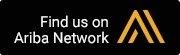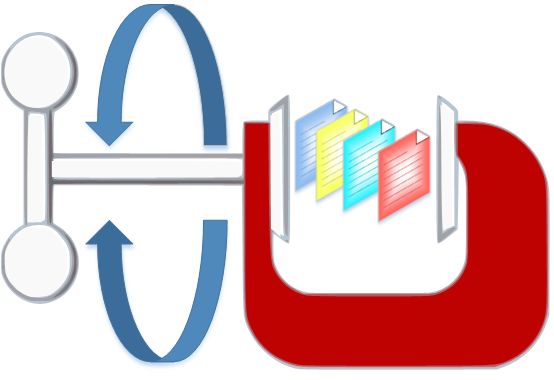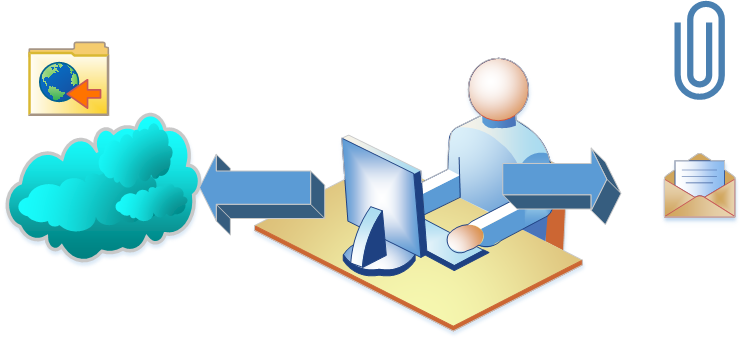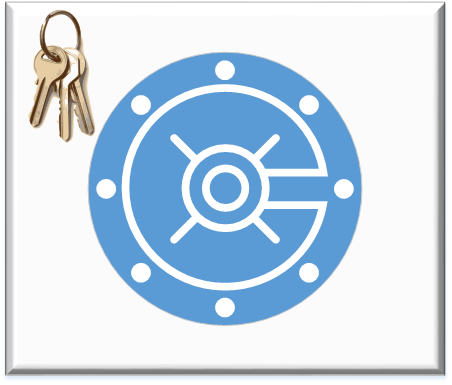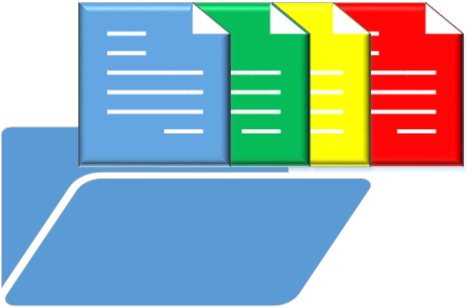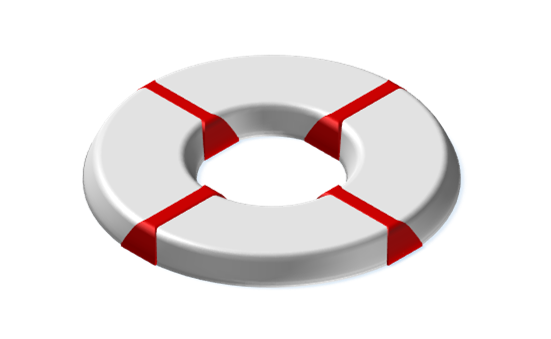PentaZip
![]()
Create new Compressed Archives in one of more than 12 different compression formats: ZIP, ZIP64, ZGB, ZipX, BZip2, LZH, CAB, GZip, Tar-GZip, JAR, BH, TAR and 7Zip; including compression of single files larger than 2 GB and creation of Compressed Archives larger than 4 GB (ZIP64 and ZGB formats).
Cloud Support
Create Compressed Archives directly on Cloud Folders and/or pick the files and folders you wish to compress from a Cloud.
CD/DVD Burning Support
Copy compressed archives directly to a CD or a DVD.
Archive Splitting
Split ZIP compressed Archives (ZIP, ZIPX, ZIP64 or ZGB) into multiple segments of a size you prefer to make emailing of large archives easier or to span contents of large archives on more than one removable media.
Extract Compressed Archives
in various formats without any additional software: ZIP, ZIPX, ZIP64, ZGB, ARC, ARJ, LZH/LHa, CAB, GZip, Tar-GZip, RAR, TAR, ZOO, Ace, JAR, DCL Zip, BH, UUencode, MIME-64, XXencode, and BinHex.
Manage Files in Compressed Archives
Extract, view, run compressed files with a simple mouse click. Open, modify and resave files in the original Compressed Archive without extracting them first. Copy files between Compressed Archives by simply dragging and dropping them and much more!
Convert Compressed Archives
between different compression formats.
FROM: ZIP, ZIP64, ZIPX, ZGB, ARJ, ARC, LZH/LHa, CAB, GZp, RAR,TAR, ZOO, Ace, JAR, 7Zip, CHM, Cpio and Tar-GZip
TO: ZIP, ZIPX, ZIP64, ZGB, LHa/LZH, CAB, BH, TAR, GZip, JAR or 7Zip.
Compress and Extract Files from anywhere
on your system, including Windows Explorer, Microsoft Office Applications, Network Drives and also from Cloud Folders or Folders located on Remote FTP Servers.
Use this feature to send compressed files to users who do not have or can’t use a compression program.
Convert a ZIP compressed Archive (ZIP, ZIPX, ZIP64 or ZGB) into an Executable File (.exe) that can unzip itself without the use of a compression software. This also includes conversion of segmented ZIP or ZIPX Compressed Archives into segmented Self Extracting Archives.
The integrated SFX Wizard will lead you step by step through the SFX creation process. You can decide to Create your SFX file on a CD or a DVD or to use the MultiVolume Option to split a large SFX file into sections of smaller sizes to span its contents on more than one removable media or to make emailing large SFX files easier.
If needed you’ll also be able to convert the contents of a Self Extracting Archive back to a Compressed Archive.

With the help of cloud services, you can edit, manage and make your files and documents available on any Internet-connected device. PentaZip can directly connect to the following leading Cloud Services: Amazon [AWS S3], Azure, Box, Dropbox, Google Drive and One Drive. Use our Viewer to view the contents of files saved on cloud folders, including viewing files inside compressed archives. A Thumbnail View option to show a preview of image files and other supported file types stored in the cloud is also available. Compress and save large files in a cloud using PentaZip, easily manage compressed archives saved on cloud folders or pick the files you wish to compress from a cloud and more!
![]()
Configure PentaZip to use your preferred email program and send files as email attachments directly from within the PentaZip program or one of its components. PentaZip offers numerous emailing options, such as the Zip+Mail command as a convenient way of zipping selected files to an email-friendly size and directly send them to others. You can use Shrink+Mail in PentaView to reduce images in size before emailing and more. Emailing of segmented MultiVolume ZIP Archives is also supported.
![]()
PentaZip includes PentaFTP, a full FTP (File Transfer Protocol) client that can be used to transfer compressed archives (or any other type of file) between a local computer and a remote server system. Both regular FTP as well as secure SSL/TLS connections are supported.
Some useful PentaFTP features are:
- Browsing files and folders on both the FTP site and your PC
- Saving and organizing connection parameters for your favorite FTP sites
- Copying files or entire folders between your PC and the FTP Site
- Moving items between remote folders
- Searching for files on the remote site
- Use Zip+Upload to compress selected file(s) prior to uploading
- Email links to remotely saved files
Taking advantage of PentaFTP’s remote archive management features you may access and manage single files in a remote compressed archive without having to download and extract the entire archive.
![]()
With PentaZip you can make your compressed archives secure by setting a Password that must be used to gain access to the files inside the archive. Password Protection is the standard security method that has been in use in ZIP files for many years and it is also known as Light Encryption. Using PentaZip-PRO you will also have Strong Encryption options (AES, DES, Triple DES, etc.), including the use of WinZip compatible Strong Encryption methods.
![]()
PentaZip will scan the contents of Compressed Archives for viruses using your virus detection program. You can run a Virus Scan from within PentaZip, from a Compressed Archive that has been accessed from Windows Explorer and also directly from the Windows Explorer right-click menu, using the Utility option. To use this feature, you only have to specify once the location of your antivirus application in the PentaZip Configuration. Support is available for many of the popular protection programs on the market today.
 Protect your images from unauthorized copying, ensure traceability and protect your intellectual property by adding a watermark with a customizable text to your images as they are added to a Compressed Archive. The watermark option is available for the most common types of image files (BMP, JPG, GIF, TIFF, CMP, etc.).
Protect your images from unauthorized copying, ensure traceability and protect your intellectual property by adding a watermark with a customizable text to your images as they are added to a Compressed Archive. The watermark option is available for the most common types of image files (BMP, JPG, GIF, TIFF, CMP, etc.).
PentaZip offers a Windows Explorer User Interface called PentaZip Shell that allows to perform most of PentaZip’s commands directly from Windows Explorer without having to start the PentaZip program. A simple right click will do to compress, to zip and mail selected files or to access, view, test and extract files inside a selected Compressed Archive. Access through Windows Explorer right click menu is also available for other PentaZip components, like for instance File Viewing using PentaView.

Use our Cloud Interface to manage your cloud stored files without syncing it and/or without any additional proprietary software of the service provider. Windows Explorer has been extended to include cloud folders, allowing you to Cut, Copy, Paste, Delete, Drag&Drop files/folders from cloud folders to local folders and vice versa. To make file selections more convenient we have also added a Thumbnail View option that will show a preview of image files and other supported file types you have stored in your cloud.
Currently supported cloud services are:
- Amazon (AWS S3)
- Azure
- Box
- Dropbox
- Google Drive
- One Drive
![]()
Use our versatile Viewer to:
- view and manage files which are included in a Compressed Archive (in any of the supported compression formats) but also any other (not compressed) files from anywhere on your system, including Windows Explorer, Network Drives and also from Cloud Folders or Folders located on Remote FTP servers.
- open and manage files in many different formats and of many different types, including Graphics and CAD Images, Texts, Documents, XLS Spreadsheets, PDF , HTML, as well as Multimedia Files (including single frame capture from movies).
- view and convert files from one format to another (JPG to GIF, RTF to DOC, etc.).
- modify files using powerful editing features such as resizing, cropping or rotating images as well as editing and font changing in DOC files and much more.
- burn currently viewed file to a CD or a DVD, send it as email attachment, place it in a cloud folder or share it via FTP.
![]()
Change the names (and/or other attributes) of the files you want to extract from a Compressed Archive directly during the extraction process, using our renaming tool PentaRename. You can rename single files or numerous files in one go (“batch renaming”). Batch renaming is very convenient when you need to replace the names of files copied from a memory card or a scanner with more explanatory names (for example automatically rename IMG001.jpg, IMG002.jpg, etc. to Trip_to_Rome_001.jpg, Trip_to_Rome_002.jpg, etc.). The use of PentaRename is not limited just to files included inside compressed archives but can also be used with any other files on your system.
Use PentaZip’s CD/DVD burning feature whenever you need to place data on a CD or a DVD directly from inside PentaZip or one of the other PentaZip components, like for instance PentaView. You can either create a New Compressed Archive (in any of the supported writing formats ZIP, ZIPX, ZGB, LHa/LZH, BH, TAR, GZip, TGZ, JAR and CAB) that contains selected files on a CD or a DVD or copy selected files directly to a CD or a DVD. MultiVolume is also supported allowing users to span the contents of large Compressed Archives or SFX Files on more than one removable media.
Use PentaZip’s Command Line Functionality to backup and save your files and data on a recurring basis. Three command line programs :
- ChZip to create Compressed Archives
- ChUnzip to Extract Files from Compressed Archives
- ChSFX to Create Self Extracting (SFX) Files from ZIP, ZIPX or ZGB compressed Archives
allow users to create batch files that will perform typical repetitive backup tasks, such as compressing or extracting certain files, unattended from the command line. Once the batch file has been created, you can just add it to the PentaZip Scheduler to achieve automatic and recurring execution.
Use the integrated Command Line Wizard to prepare command line strings quickly and easily avoiding the drudgery of hand coding.
Users who would like to perform more than the basic PentaZip command line features Compression, Extraction and SFX from the command line might like to see our professional Suite of Command Line Programs called PentaCLI-PRO which is available in PentaZip-PRO and PentaSuite-PRO.
PentaZip’s Script feature lets you create a self running program that will perform routine tasks, such as compressing or extracting certain files without having to run PentaZip. This is very useful for repetitive tasks such as file backups. Scripts offer numerous convenient tools for naming the output files and give you access to all the PentaZip compression options. Once it has been created you can modify a script at anytime later using the integrated Script Wizard. A combined use of PentaZip Scripts with the PentaZip Scheduler is the ideal solution for backups:
- Create a script that will create a compressed archive containing the files you want to save recurrently and select the ‘Test Archive Bit’ and ‘Reset Archive Bit’ options.
- Insert this script in the PentaZip Scheduler
- Set the time you want the Script to run.
- That’s all there is to it!
![]()
Use PentaZip’s Scheduler to set up events to automatically run at the time you specify. An event can be anything from running a PentaZip Script you have created to launching a program or a batch file. By using the Script feature or batch files with the Scheduler, you can backup and compress your files automatically: hourly, daily, weekly or monthly. The Scheduler can be set to load when you start your computer, therefore making sure you never forget a recurring event again!
64 Bit Support
All PentaWare products work properly and as expected on 32- and 64-bit systems as is required by Microsoft Certification Rules. Regardless of whether the platform is 32-bit or 64-bit, ZIP is offered as 32-bit (compatible with version 2.04g) as well as 64-bit. 64-bit archives produced using PentaZip can be opened using competing products. 64-bit archives produced using competing products such as WinZip and PKZip are properly opened and can be extracted from using PentaZip as well as our Command Line Versions.